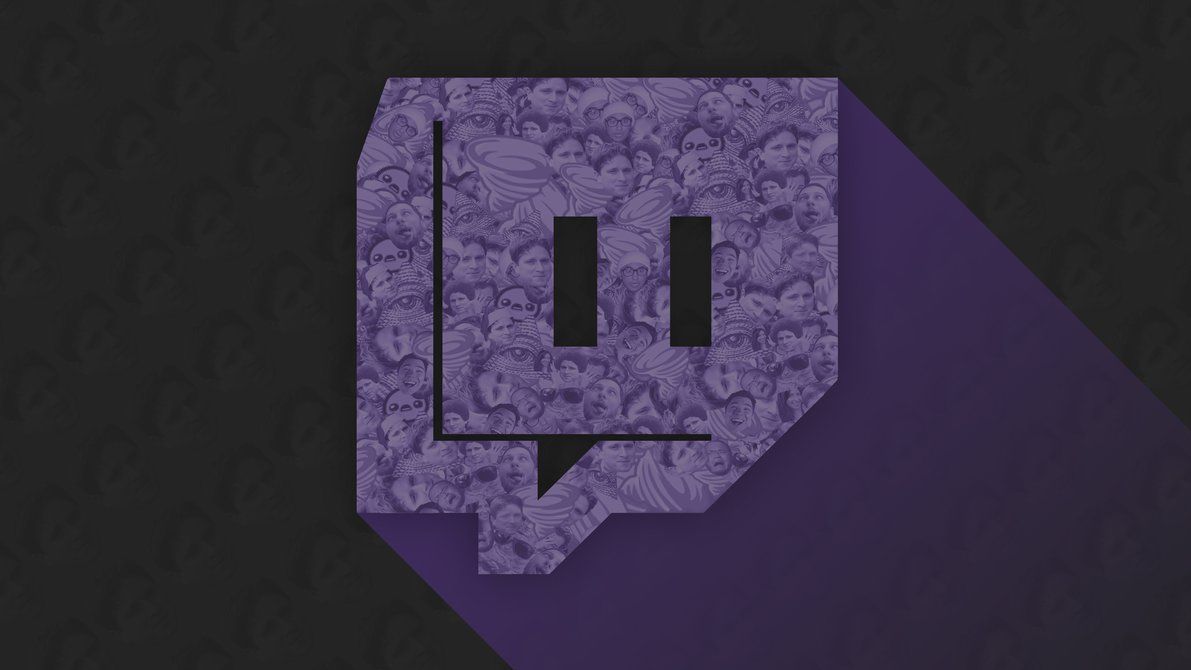Twitch is a video streaming platform where thousands of users watch streams of famous personalities. But sometimes the broadcast is interrupted and a black screen displays “2000: Network Error”. In this article, we’ll look at ways to solve this problem.
Causes of the error
To understand what might have caused the interrupted Twitch broadcast, you need to check the status of the Twitch servers. If you see that they are down for maintenance or the connection has been interrupted for other reasons, you will see twitch error 2000 on your screen. Use the DownDetector to check the servers and see if they are up and running.
If you find that the servers are fine and working, then the cause may be an overaccumulation or cookie and cache corruption. They make it hard for the browser to load or overwrite the data of the current broadcast.
Another reason for the crash may be your antivirus. It may be blocking external servers because of some failure. Then you will have to add the Twitch platform to the so-called white list of your antivirus.
Ways to solve Twitch 2000 error
In this article, we will present six effective ways to remove the error from your screen. Each case is different and we hope that one of these methods will work for you.
• Method 1 – disable adblocking. There is an adblocking add-on in your browser that needs to be disabled while using Twitch. Or you can add this platform to the ad blocker’s whitelist. For example, in the case of Adblock Plus you just need to go to the Twitch website, click the red “ABP” icon in the upper right corner of your browser and click the “off” button
• Method 2 – Add Twitch to the anti-virus whitelist. Each antivirus has its nuances but we will consider this algorithm as the example of the most common antivirus Avast. Open the program panel, and go to “Settings”, then click on the “Components” tab and after that “Web Screen. Click on the “Settings” button and go to the “Exceptions” tab. On the first line, enter *www.twitch.tv/*
• Method 3 – One of the easiest ways is to restart your computer. But this is likely to be a temporary result and the error may return after a while
• Method 4 – Clear your browser cookies. To do this in the browser Chrome need to press the key combination Ctrl+Shift+Delete. In a new tab, clear the cookie files, and then clear the browser history. Remember that after this cleanup, you are automatically logged out of all your accounts
• Method 5 – Use a VPN connection while streaming on Twitch. Install any free extension for your browser, or if you’ve always used a VPN, try to disable it
• Method 6 – Try using a different browser. Very often errors of this kind occurred in the browser Brave. Replace it with Chrome Opera or Firefox